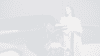Locking / Unlocking
When carrying the smart key, you can use the intelligent entry system to unlock the doors. Once your hand makes contact with the sensor under the door handle, the door will unlock and can be opened as normal. Alternatively, the vehicle can be unlocked by pressing the unlock button on the smart key as normal. The indicators will blink twice to confirm the vehicle is unlocked.Entering / Exiting
Once you have exited the vehicle, you can lock the doors by touching the locking sensor on the outside of the driver door handle. Alternatively, press the lock button on the smart key. The indicators will blink once to confirm the vehicle is locked. If the indicators do not flash, check that all doors and the boot are fully closed.Starting The ORA 03
There is no physical power button to power up the ORA 03. When you open the driver door and sit in the driver seat, the instrument panel and touch screen will automatically power on. With the READY light illuminated and brake pedal depressed, twist the gear change knob to select your gear (D to drive or R to reverse), release the brake pedal and accelerate as normal.
Driving The ORA 03
When you need to slow or stop the ORA 03, the brakes are automatically applied when your foot is removed from the accelerator in a process called regenerative braking. This is where the motor converts part of the kinetic energy of the vehicle into electric energy, which is then stored in the high voltage battery pack.
Most drivers adjust to the feel of these driving aspects after just a few miles, but you can adjust the driving modes to according to your preferences by selecting Vehicle Settings – Driving on the multimedia display.
Turning The Vehicle Off
Once you have brought the car to a halt, keep your foot on the brake pedal with all doors closed. Select P on the gear change knob to apply the parking brake. You can then exit and lock the doors to completely power down the vehicle. Alternatively, press the OFF button to switch the power supply off (located to the right of the steering wheel), exit and lock the vehicle.Connecting Your Phone
You must pair your phone to the ORA 03 bluetooth before a connection can be made. Touch [Bluetooth] on the System Settings to enter the Bluetooth Connection interface, and turn on the Bluetooth switch. The onboard mainframe will actively search for nearby Bluetooth devices that can be connected and display them in [Other Devices]. You can also search for this device in your mobile phone for pairing. After pairing, the status bar will display the Bluetooth icon. If the pairing fails, please repeat the above steps.
Charging Your Phone
You may charge your phone wirelessly if your model is equipped with this feature, and your mobile device is compatible. The wireless charging area for mobile phones is located in the centre console. The charging function is enabled when the vehicle is powered on. Place the phone face up horizontally in the charging area, which can be used for wireless charging. Alternatively, you can charge via USB using the ports fitted to the front and rear console.Accessing Storage
Some models may have the electric sensor activated for the boot. If enabled, and when carrying the smart key, you can perform a kicking action in the detection area (at least 10cm below the centre of the bumper) to open and close the boot.
Using The Sat Nav
Touch the Home button on the persistent menu bar on the left to access the navigation home page. Touch the search button on the map page to switch to the destination search page.Accessing Climate Controls
Heating and cooling your ORA 03 can be done either through the infotainment screen or by using the ‘Hello ORA’ voice assistant. Setting your temperature is easily done via a simple temperature slider on the screen, for ‘heating’ please ensure that the ‘sun’ icon is switched ‘on’ as without this the vehicle will not provide heat through the climate control system.
Basic climate control functions can also be accessed using the physical buttons located towards the middle of the dashboard, below the infotainment screen. These buttons allow you to turn on/off the climate control, AC, and activate de-misters for the front, rear and side mirrors.
Voice Commands
ORA 03 comes with an intuitive and friendly voice assistant to enhance your ownership experience and make driving easier and more relaxing.
When out and about, the ‘Hello ORA’ voice assistant can perform a whole host of functions and control various elements of the vehicle.
As a starting point, why not try these commands:
“Hello ORA…
“Turn up the volume”
“Open driver window”
“Find nearest charging station”
“Set fan speed to maximum”
A full list of commands can be accessed via your infotainment screen by navigating to [System Settings > Sound > Voice Assistant].