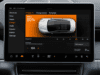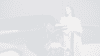LOCKING / UNLOCKING
The Polestar 4 offers Proximity-Based Access, allowing the vehicle to automatically unlock as you approach and lock as you walk away, provided you have the key. This feature can be toggled on or off in the settings. Additionally, the car’s touch-sensitive door handles let you manually lock or unlock the doors by touching specific areas marked with small indentations.
STARTING THE POLESTAR 4
To start the Polestar 4, press the brake pedal and then press the conveniently located start/stop button. Once powered up, the instrument cluster will display a ‘Ready’ status, confirming the vehicle is ready to drive.
DRIVING THE POLESTAR 4
The Polestar 4 is equipped with a regenerative braking system that recovers energy during deceleration, improving battery efficiency and enhancing the driving experience. Additionally, the vehicle offers multiple driving modes, allowing drivers to tailor performance and efficiency to suit their preferences and road conditions.
TURNING THE VEHICLE OFF
To safely turn off the Polestar 4, bring the vehicle to a complete stop by pressing the brake pedal and shift the gear selector to ‘Park’ (P). Press the start/stop button to power down the car. When exiting, the vehicle can lock automatically if proximity locking is enabled, or you can use the touch-sensitive door handle or key fob. For additional safety, always double-check that the parking brake is engaged before leaving the vehicle.
CONNECTING YOUR PHONE
To connect your phone start by enabling Bluetooth on your phone and accessing the settings menu in the car. Navigate to “Bluetooth” and select “Pair new device,” then choose your phone from the list of available devices. Once paired, confirm the matching code on both the car’s display and your phone. For iPhone users, ensure Siri is enabled and connect via CarPlay. Additionally, download the Polestar app to set up your profile and enjoy enhanced features, such as Google integration.
CHARGING YOUR PHONE
To charge your phone in the Polestar 4, you can use the wireless charging pad located beneath the centre display or one of the USB ports. For wireless charging, simply place your phone on the pad, and the charging symbol will appear to indicate it’s working. For USB charging, connect your phone to one of the front or rear USB ports. The front ports include a dedicated charging port and a data transfer port, while the rear ports are for charging only.
ACCESSING STORAGE
To access the boot, you can use the key fob to unlock and open it, or simply press the button located on the boot hatch for manual access. Additionally, the vehicle offers hands-free opening by performing a kicking motion under the rear bumper when the key fob is nearby. Alternatively, you can open the boot from inside the vehicle via the centre display, or manually press the button on the boot if electronic systems are unavailable.
USING THE SAT NAV
Start by accessing the navigation app through the “Navigation” option in the settings menu. Enter your destination, and the system will calculate the best route. Once you’re ready, press “Start” to begin turn-by-turn directions, which will be shown on the centre display with audio guidance. The navigation system also provides real-time traffic updates and can help you find nearby charging stations if needed.
ACCESSING CLIMATE CONTROLS
To access and adjust the climate controls in the Polestar 4, tap the fan symbol in the bottom bar of the centre display to open the climate settings, where you can adjust temperature and fan speed. Rear passengers can control their climate settings using the controls on the rear side air vents or the rear of the tunnel console. Additionally, the Polestar app allows for remote climate control, enabling preconditioning of the car for a comfortable interior before you start driving.
ADJUSTING THE SIDE-VIEW MIRRORS
To adjust the side-view mirrors in the Polestar 4, use the steering wheel-mounted controls. Select the left or right mirror and adjust it using the steering wheel buttons. The mirrors can also automatically tilt down when reversing, providing assistance with parking.
ADJUSTING THE SEATS
The front seats can be adjusted through the physical controls located on the seat itself or via the centre display. You can adjust the seat position, height, and backrest angle to find the most comfortable driving position. Rear seat adjustments can also be made using controls on the rear armrest or through the centre display.
ADJUSTING THE STEERING WHEEL
To adjust the steering wheel in the Polestar 4, start by pressing the car symbol located in the bottom bar of the center display to open the settings menu. Next, navigate to the “Controls” section within the settings and select “Seats and steering wheel.” From there, choose “Adjust steering wheel” to access the adjustment options, and use the on-screen controls to move the steering wheel to your preferred position.
ADJUSTING THE REAR-VIEW MIRROR
The interior rear-view mirror can be manually adjusted to achieve the best view. It also features an anti-glare function, which reduces the brightness of headlights from vehicles behind you, particularly at night.
ADJUSTING THE CHILD LOCK
To activate the child lock in the Polestar 4, first, press the car symbol in the bottom bar of the centre display to open the settings menu. Next, navigate to “Controls” within the settings and select “Locking.” To activate the child lock, press the child lock button. The button will change colour to indicate it is activated, and a child lock symbol will appear in the driver display to confirm the lock is on.
ADJUSTING THE VEHICLE LIGHTS
The vehicle’s lights can be adjusted using the control switch on the left side of the steering wheel. The switch allows you to turn the lights off, set them to automatic mode, or manually activate the headlights or parking lights, depending on your preference and ambient light conditions.